“I don’t know how to use Twitter, if I did, I’d use it.” – Zekije
Okay…
 My question is why does this constant Facebook user not know how to use twitter? I don’t believe she’s alone. So is that the only barrier for exponential growth, teaching people how to use Twitter?
My question is why does this constant Facebook user not know how to use twitter? I don’t believe she’s alone. So is that the only barrier for exponential growth, teaching people how to use Twitter?
Speaking from my own experience, I can tell you I didn’t know what to do when I registered for my twitter account back in early 2009. Actually, I may have registered in late 2008, but it took me a few months to get back to that blank screen. I did not know how to use Twitter so my first response to the blank screen of my account page was, “Okay, now what?” My second response? Fleeing Twitter for a few months. Since I was not an avid Facebook user, I didn’t have anywhere else to go and returned to give Twitter another try a few months later.
Twitter is a lot easier to understand today than it was when I first signed up. Today, new users can probably figure it out if they sign up. But the question Biz Stone (co-founder of Twitter) should be asking is, “How do we get people over the, ‘I don’t know how to use Twitter,’ barrier that prevents them from visiting in the first place?
But until the Twesident and Twirman of Twitter figure that one out, I’ll do my best to help by offering a Twitter primer for new users. Warning, this is for absolute Twitter novices and I hope by reading this, it will prevent people from giving up on Twitter once they come to any stumbling block. Here we go……
How to Use Twitter?
Visit twitter.com
Register for a Twitter Account
Register using a real email address. If not, you will not receive a confirmation email and be able to access all features of Twitter. However, if for some reason you do not want to use an active email address, you can still sign up for a Twitter account.
Choosing a Username
Your next step is to choose a user name. If you are trying to build your name as a brand, then use it. If not, you can choose as goofy a name as you please. But remember, you may want to use this account for professional reasons so make your user name something appropriate. Names can only be 15 characters.
Following Others (finding friends or future friends)
At sign up, you are given the opportunity to have others find you via your email address. This is pretty typical as signups go, but if not checked, it pretty much eliminates facebook like stalkers from finding you. So if you like the facebook feel, definitely check this box.
Once you’ve officially signed up, you’ll come to a screen labeled “Interests” This is step one. So what are you interested in and who would you like to see updates (tweets) from? Once you click on a category or enter a topic in the search box, various twitter profiles will populate the column below. To the right of each twitter profile, you’ll see a “follow” button. Click the “follow” button and you’ll see a tweet from that person each time they update their status as it’s called in Facebook language.
Now, this is where things get tricky for new users. What if you follow someone who tweets a lot? What if you only follow that one person or organization for the first few days? Say you follow me and no one else and what you’ll see is my Twitter profile picture, my name Brian Humek, followed by whatever witticism, quote, shared link or pontification upon life I might blurt out in 140 characters or less. Over the course of a day, I may do this a lot, up to 20 original tweets and then additional replies to others which you won’t see.
It will get mighty boring to just see my tweets, especially since I’m not very attractive and all you’ll see is a page full of me sitting outside a coffee shop in Dallas, with a Chicago Cubs hat on, looking stoic or trying to look that way.
So here’s my advice, don’t just follow one person. Also, unless you are following friends (your next step), your thoughts expressed through tweets, may return void. No one will respond to you, because without following your own friends, few real people will follow you. Automatic spammy followers will find you, but those will be your only followers if you’re not actively following others. Twitter gives you an opportunity to block spammy people. I block spammers. You can make your own choice here.
After following some people in your chosen category, you are next given the opportunity to follow friends by allowing Twitter to look through your address books. This is a great opportunity to follow friends and business associates or ask them to join Twitter too. Once this step is over, click next and off to your own personal twitter page you go.
Your Profile Information
On the right hand side of your page, you will see some helpful hints on how to make your Twitter experience a positive one. Of the four simple helpful hints, go straight to #3. This hint helps you set up your profile which includes a bio and a photo. Get a photo immediately. The steps are easy to follow. If you’re going to meet new people, they are much more likely to follow you if you have a face to go with your tweets. If not, they might think you’re a spammer.
Finally, Follow Me
Your next step is to follow me. I’m @BrianHumek. I converse with non-spammers on Twitter and there are plenty of others out there like me. Twitter is about conversing with others. It’s not to be used as a bullhorn although a lot of people use it like one. If you’d like to know about the purpose of Twitter, you can read about it here.
I hope this simple guide on how to use Twitter was helpful. Please share this on Facebook since that’s probably where all new Twitter users currently hang out.
Thanks for reading.

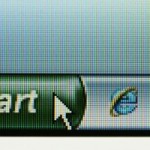



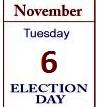
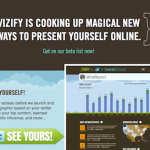


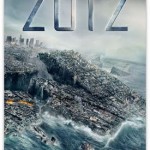



Discussion
No comments yet.